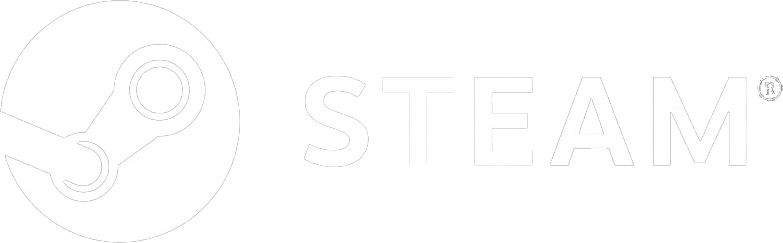In Fear I Trust - Episode 2
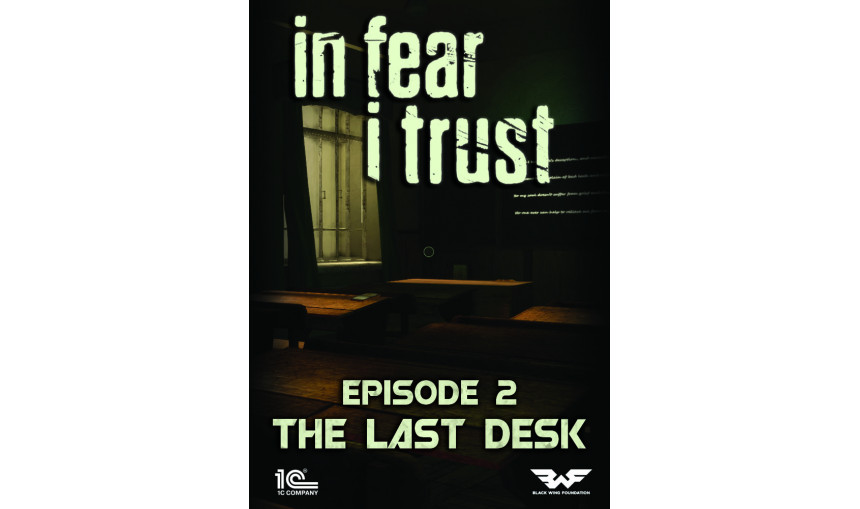
2.74€
3.45€ 31% off
About the game
IN FEAR I TRUST” 2ND EPISODE THE LAST DESK
“In fear I trust” 2nd Episode tells us the story of Nikolay’s memories of horrific events that took place in the school. Nikolay finds a diary and a note from one of the students and recalls what strange things happened with the children, what experiments were carried out on them, which then influenced their aggressiveness. He finds a photo of the girl with whom he became friends and tries to remember what exactly happened to her, and why the school principal carried out all those experiments, and whether it is connected somehow with the VERSA company.
© 2016 1C Company. Developed by Black Wing Foundation. All rights reserved.
Game details
| Platform | Steam |
| Developer | Black Wing Foundation |
| Publisher | 1C Online Games Ltd. |
| Release Date | 21.09.2016 02:00 CET |
Steam account required for game activation and installation
This content requires the base game In Fear I Trust on Steam in order to play
PC System Requirements
MINIMUM:
OS: Windows XP / 7 / 8 / 10, 32 or 64 bit
Processor: Single Core 3.3GHz or equivalent
Memory: 512 MB RAM
Graphics: DirectX 9.0c compatible with 512 MB VRAM
DirectX: Version 9.0c
Storage: 3400 MB available space
Sound Card: DirectX® 9.0c compatible
RECOMMENDED:
OS: Windows XP / 7 / 8 / 10, 32 or 64 bit
Processor: Dual Core 3.3GHz or equivalent
Memory: 2 GB RAM
Graphics: DirectX 9.0c compatible with 1024 MB VRAM
DirectX: Version 9.0c
Storage: 5000 MB available space
Sound Card: DirectX® 9.0c compatible
How to Redeem a Product on Steam
-
1. Open the Steam Client or Steam Website
- Steam Client: Launch the Steam application on your computer.
- Steam Website: Alternatively, use a web browser to visit Steam's official website.
-
2. Log in to Your Steam Account
- If you're not already logged in, enter your Steam username and password to access your account.
- If you don’t have a Steam account, create one by following the on-screen prompts.
-
3. Navigate to the "Games" Menu
- In the Steam client, click on the Games menu at the top of the window. From the dropdown, select Activate a Product on Steam....
-
If you're using the website:
- In the top right corner, click on your profile name.
- Select Account details > Activate a Steam Product from the dropdown.
-
4. Enter the Steam Code
- A pop-up window will appear. Click Next.
- Enter the Steam code (the product key) in the provided box. This code is usually a 15-25 character string containing letters and numbers.
-
6. Finish the Redemption
- Once successfully redeemed, the game or content will be added to your library.
-
7. Download or Install the Product
- Go to your Library to find the game or content.
- If it’s a game, click on it and select Install to begin downloading.