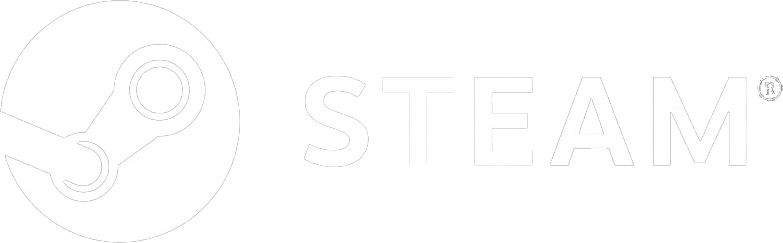Train Valley 2 - Passenger Flow

The good old gameplay of the original Train Valley comes to the modern rails of Train Valley 2 in the Passenger Flow DLC.
1.70€
5.16€ 66% off
Interface: English, French, Italian, German, Sp... View all
About the game
The good old gameplay of the original Train Valley comes to the modern rails of Train Valley 2 in the Passenger Flow DLC. Overcome the tension of passenger traffic by building efficient railroads and delivering trains as quickly as possible. All aboard!
- Experience a new layer of depth and variety brought by the Passenger Flow mechanic.
- Challenge yourself with 20 brand new levels in company mode.
- Collect 6 new unlockable locomotives.
- Enjoy 5 new sound themes.
- Experiment with tons of new content in the Level Editor.
Game details
| Platform | Steam |
| Developer | Alexey Davydov, Sergey Dvoynikov, Timofey Shargorodskiy |
| Publisher | Flazm |
| Release Date | 03.10.2019 02:00 CET |
Steam account is required for game activation and installation.
This content requires the base game Train Valley 2 on Steam in order to play.
Windows Requirements
Minimum:
- OS: Windows Vista SP1+
- Processor: Intel Core 2 Duo E4500 @ 2.2GHz or AMD Athlon 64 X2 5600+ @ 2.8 GHz
- Memory: 2 GB RAM
- Graphics: ATi Radeon HD 2400 or NVIDIA GeForce 7600
- DirectX: Version 9.0
- Storage: 5 MB available space
Mac OS Requirements
Minimum:
- OS: Mac OS X 10.12+
- Processor: 1.7 GHz Intel Core i5
- Memory: 2 MB RAM
- Graphics: NVIDIA GeForce 8600M or better / ATi Radeon 2400
- Storage: 5 MB available space
Linux Requirements
Minimum:
- OS: Ubuntu 12.04+ or SteamOS+
- Processor: 2.2 GHz CPU
- Memory: 2 GB RAM
- Graphics: ATI Radeon HD 2400 or NVIDIA GeForce 7600
- Storage: 5 MB available space
How to Redeem a Product on Steam
-
1. Open the Steam Client or Steam Website
- Steam Client: Launch the Steam application on your computer.
- Steam Website: Alternatively, use a web browser to visit Steam's official website.
-
2. Log in to Your Steam Account
- If you're not already logged in, enter your Steam username and password to access your account.
- If you don’t have a Steam account, create one by following the on-screen prompts.
-
3. Navigate to the "Games" Menu
- In the Steam client, click on the Games menu at the top of the window. From the dropdown, select Activate a Product on Steam....
-
If you're using the website:
- In the top right corner, click on your profile name.
- Select Account details > Activate a Steam Product from the dropdown.
-
4. Enter the Steam Code
- A pop-up window will appear. Click Next.
- Enter the Steam code (the product key) in the provided box. This code is usually a 15-25 character string containing letters and numbers.
-
6. Finish the Redemption
- Once successfully redeemed, the game or content will be added to your library.
-
7. Download or Install the Product
- Go to your Library to find the game or content.
- If it’s a game, click on it and select Install to begin downloading.